Thursday, May 3, 2012
LAST REMINDER: FRIDAY, 11:15
In case you're checking in: don't forget, we're meeting at the DART lab at 11:15, then meeting up with Chelsea, Nick and Ethan at 12:15 at the Planetarium. See you there.
Tuesday, May 1, 2012
Lulu link
Our Lulu book is available at this link:
http://www.lulu.com/shop/keith-calhoun-and-victor-gutierrez-and-ethan-rollins-and-maggie-newman/lunch-box/paperback/product-20083169.html?showPreview=true
http://www.lulu.com/shop/keith-calhoun-and-victor-gutierrez-and-ethan-rollins-and-maggie-newman/lunch-box/paperback/product-20083169.html?showPreview=true
Planetarium Info
Map to the plantarium:
View Larger Map
Parking directions: http://planetarium.unr.nevada.edu/Contact.html
View Larger Map
Parking directions: http://planetarium.unr.nevada.edu/Contact.html
Thursday, April 26, 2012
Tuesday, April 24, 2012
Planetarium dome mask
Click here to download the psd file you can use as a mask or screen to see what will show up on the planetarium dome:
https://www.box.com/s/2dfe9750e2d5a4ae464e
https://www.box.com/s/2dfe9750e2d5a4ae464e
Monday, April 23, 2012
After Effects Render Specs
To export an After Effects file as a playable quicktime, you need to render it out through the render queue.
The best luck I've had, in terms of file quality, was to render out a lossless QT file from After Effects, then re-export that QT file through MPEG streamclip with the proper video and audio compression settings that we need for projecting at the planetarium.
To render your file from AE, go to:
Composition: add to render queue
That will open up the render queue where your timeline usually is.
From there, choose:
Render settings: best settings
Output module: click on lossless, make sure audio is checked in the dialog box that pops up, and choose lossless for that as well.
Then, click on the "render" button at the upper right hand corner of the render queue.
Once you've rendered that QT movie, open that file in MPEG Streamclip, go:
File > Export to Quicktime
With video compression settings set to H264
And audio compression settings set to MPEG-4 AAC
Click on "De-Interlace Video."
The best luck I've had, in terms of file quality, was to render out a lossless QT file from After Effects, then re-export that QT file through MPEG streamclip with the proper video and audio compression settings that we need for projecting at the planetarium.
To render your file from AE, go to:
Composition: add to render queue
That will open up the render queue where your timeline usually is.
From there, choose:
Render settings: best settings
Output module: click on lossless, make sure audio is checked in the dialog box that pops up, and choose lossless for that as well.
Then, click on the "render" button at the upper right hand corner of the render queue.
Once you've rendered that QT movie, open that file in MPEG Streamclip, go:
File > Export to Quicktime
With video compression settings set to H264
And audio compression settings set to MPEG-4 AAC
Click on "De-Interlace Video."
Tuesday, April 17, 2012
After Effects tip sheet
The tutorials that I am basing this assignment on are here:
http://library.creativecow.net/tutorials/adobeaftereffects/camera
And here are a few tips, for easier reference:
Settings for the project:
1920x1080 pixels (remember, only a center circle of 1050 pixels will be projected)
Open AE, select "New Composition," make sure it's set to HDTV 1080 29.97
Making a layer a 3D layer:
Clicking the cube in the layer allows it to be 3d
Setting keyframes:
open up the layers with the triangle - to set keyframes, click on the stopwatch. You'll get a keyframe setter between the two arrows on the left of the layer.
Looping a video clip:
Select in properties window, then File / Interpret Footage / Main will give you access to a looping parameter
Particle system - the system used in the tutorial is under:
Effects and presets
Simulation
CC particle world
Layer>New>solid
Creating a camera:
Layer>New>camera
Create a null object:
Layer>New>Null Object
To right of camera layer, select "Null 1" where "None" is displayed, to "parent: the null object.
To copy and paste properties:
Shift or command select the properties in the layer, then command-c to copy - click the layer where you wish to paste the properties, and command-v. By giving the null object the position properties of your layers, you can direct the camera to point directly at those layers.
http://library.creativecow.net/tutorials/adobeaftereffects/camera
And here are a few tips, for easier reference:
Settings for the project:
1920x1080 pixels (remember, only a center circle of 1050 pixels will be projected)
Open AE, select "New Composition," make sure it's set to HDTV 1080 29.97
Making a layer a 3D layer:
Clicking the cube in the layer allows it to be 3d
Setting keyframes:
open up the layers with the triangle - to set keyframes, click on the stopwatch. You'll get a keyframe setter between the two arrows on the left of the layer.
Looping a video clip:
Select in properties window, then File / Interpret Footage / Main will give you access to a looping parameter
Particle system - the system used in the tutorial is under:
Effects and presets
Simulation
CC particle world
Layer>New>solid
Creating a camera:
Layer>New>camera
Create a null object:
Layer>New>Null Object
To right of camera layer, select "Null 1" where "None" is displayed, to "parent: the null object.
To copy and paste properties:
Shift or command select the properties in the layer, then command-c to copy - click the layer where you wish to paste the properties, and command-v. By giving the null object the position properties of your layers, you can direct the camera to point directly at those layers.
Monday, April 9, 2012
Due Tuesday, 4/10: Sketches for your AfterEffects Project
A reminder: come to Tuesday's class with some sketches showing elements of the virtual 3D environment you'll be sending your "camera" through for the AfterEffects project.
Monday, April 2, 2012
Starting Video Assignment: The YouTube Doubler
As a start to the coursework looking at digital media for projection (as opposed to print), you have a Split Screen assignment, due on Thursday. You should use the youtube doubler to make a mash-up of two videos currently hosted on youtube. Remember that juxtaposition is key to this sort of approach -- how do the two videos relate to each other, when they're presented simultaneously, side-by-side. Connections can be on a formal level (shape, color, rhythm) or a content level (having one video "commenting" on the video beside it).
Please paste the URL of your doubled video in the comments section of this blog post; if you can't post comments, then email me the URL at my school address.
Here's the doubler:
http://youtubedoubler.com/
Here are links to some of the split screen examples I showed in class:
Sisters:
http://youtu.be/c88HD5-m39o
Rules of Attraction:
http://www.youtube.com/watch?v=Dzv_B-f0t9o
500 Days of Summer:
http://vimeo.com/29879349
Chelsea Girls:
http://www.youtube.com/watch?v=QwwNntW3RBg
Here are links of doublers I made a couple years ago:
Soothing:
http://youtubedoubler.com/14H1
The stuff of nightmares:
http://youtubedoubler.com/wlU
Please paste the URL of your doubled video in the comments section of this blog post; if you can't post comments, then email me the URL at my school address.
Here's the doubler:
http://youtubedoubler.com/
Here are links to some of the split screen examples I showed in class:
Sisters:
http://youtu.be/c88HD5-m39o
Rules of Attraction:
http://www.youtube.com/watch?v=Dzv_B-f0t9o
500 Days of Summer:
http://vimeo.com/29879349
Chelsea Girls:
http://www.youtube.com/watch?v=QwwNntW3RBg
Here are links of doublers I made a couple years ago:
Soothing:
http://youtubedoubler.com/14H1
The stuff of nightmares:
http://youtubedoubler.com/wlU
Thursday, March 29, 2012
What's due for Tues, April 3
At the beginning of class on Tuesday, you need to have three things done:
1. Your tweaked, finalized six interior pages for the lulu book, exported as a pdf with the bleeds included (to include the bleeds in the export, when you go File >> Export, export it as a an Adobe PDF (Print), and in the dialogue box that appears, from the options on the left, you can choose "Marks and Bleeds." Once you click on that, there is a "Bleed and Slug" dialogue box, and in that, check the box for "Use Document Bleed Settings." That should export the pages with bleeds.
IMPORTANT NOTE: I actually goofed up when mentally converting inches to picas when I gave you the bleed settings for your InDesign document. 1p5 is not an eighth of an inch, it's a quarter inch. And unfortunately the picas setting in InDesign doesn't seem to recognize 0p75 (which would be an eighth of an inch) as a valid value. So you'll need to convert your InDesign document settings to inches, and then set the bleed as an eighth of an inch. to do that, in InDesign, go to "inDesign" in the top left menu, like so:
InDesign > Preferences > Units and Increments
And in the dialog box, select the horizontal and vertical ruler units as inches instead of picas.
After that, in the upper menu, go:
File > Document Setup, and in the bleed section, set the bleeds to .125 inches
Then you should be good to export with bleeds.
2. Your finished cover art for the book -- "The Lunch Box." This should be sized to 8.75in x 8.75in (the book is 8.5x8.5, so this includes and eighth of an inch bleed). You should own all the rights to the images you use on the cover.
3. I want you to bring in some example of an ad or page layout that you find, in a magazine, a book, or online, that you can step us through in terms of how you think the image was put together -- what settings in Photoshop, Illustrator, or InDesign were used? On Tuesday, I'll have you present the image, an verbally walk us through a kind of "reverse engineering" process for it.
1. Your tweaked, finalized six interior pages for the lulu book, exported as a pdf with the bleeds included (to include the bleeds in the export, when you go File >> Export, export it as a an Adobe PDF (Print), and in the dialogue box that appears, from the options on the left, you can choose "Marks and Bleeds." Once you click on that, there is a "Bleed and Slug" dialogue box, and in that, check the box for "Use Document Bleed Settings." That should export the pages with bleeds.
IMPORTANT NOTE: I actually goofed up when mentally converting inches to picas when I gave you the bleed settings for your InDesign document. 1p5 is not an eighth of an inch, it's a quarter inch. And unfortunately the picas setting in InDesign doesn't seem to recognize 0p75 (which would be an eighth of an inch) as a valid value. So you'll need to convert your InDesign document settings to inches, and then set the bleed as an eighth of an inch. to do that, in InDesign, go to "inDesign" in the top left menu, like so:
InDesign > Preferences > Units and Increments
And in the dialog box, select the horizontal and vertical ruler units as inches instead of picas.
After that, in the upper menu, go:
File > Document Setup, and in the bleed section, set the bleeds to .125 inches
Then you should be good to export with bleeds.
2. Your finished cover art for the book -- "The Lunch Box." This should be sized to 8.75in x 8.75in (the book is 8.5x8.5, so this includes and eighth of an inch bleed). You should own all the rights to the images you use on the cover.
3. I want you to bring in some example of an ad or page layout that you find, in a magazine, a book, or online, that you can step us through in terms of how you think the image was put together -- what settings in Photoshop, Illustrator, or InDesign were used? On Tuesday, I'll have you present the image, an verbally walk us through a kind of "reverse engineering" process for it.
Thursday, March 22, 2012
Recap on a couple of the InDesign tips
Spellcheck in InDesign is located under the "Edit" menu: Spelling : Check Spelling
To adjust hyphenation settings, select the text you want to adjust the setting for, and then under the "Window" menu: type and tables: paragraph
Once the paragraph menu is open, click the little triangle in the upper right corner, and in the submenu that appears, click hyphenation. That gives you access to hyphenation parameters and the hyphenation slider.
AND A REMINDER: you six lulu pages are due at the beginning of Monday's class.
To adjust hyphenation settings, select the text you want to adjust the setting for, and then under the "Window" menu: type and tables: paragraph
Once the paragraph menu is open, click the little triangle in the upper right corner, and in the submenu that appears, click hyphenation. That gives you access to hyphenation parameters and the hyphenation slider.
AND A REMINDER: you six lulu pages are due at the beginning of Monday's class.
Tuesday, March 6, 2012
Note for Tuesday, March 6
Hi all. My apologies for not showing up today, I'm very under the weather – feeling like death warmed over, pretty much, but I picked up some antibiotics and will definitely be there this thursday, even if I'm still feeling crummy, so we can have a decent check-in before spring break.
I was going to have you look at each others' two-page spreads today, so we could all get some ideas, and you could get some feedback on your designs. Instead, I'll just have you push on and continue to work on your six pages. It would be great if you could have all six pages laid out by the beginning of next class, and then we'll look at your work on Thursday. I'm sure I'll have tweaks and changes from there – I want to be really focused on the text/image balance, and the layout of the text in particular. I have a couple more things to share about InDesign, which I'll do Thursday, towards that end.
There is a link on the left sidebar to this blog that has some online InDesign reference. I'd recommend you show your current work to whoever sitting next to you, to get some feedback in process. Again, sorry to not be there today, but have a good work period – I'm looking forward to seeing your pages on Thursday.
I was going to have you look at each others' two-page spreads today, so we could all get some ideas, and you could get some feedback on your designs. Instead, I'll just have you push on and continue to work on your six pages. It would be great if you could have all six pages laid out by the beginning of next class, and then we'll look at your work on Thursday. I'm sure I'll have tweaks and changes from there – I want to be really focused on the text/image balance, and the layout of the text in particular. I have a couple more things to share about InDesign, which I'll do Thursday, towards that end.
There is a link on the left sidebar to this blog that has some online InDesign reference. I'd recommend you show your current work to whoever sitting next to you, to get some feedback in process. Again, sorry to not be there today, but have a good work period – I'm looking forward to seeing your pages on Thursday.
Thursday, February 23, 2012
Specs for InDesign Project
To set up your InDesign project, do the following:
Create new:
Document
Click on "more options" so you can set a bleed
Number of pages: 6
Start page #2
Size: 8.5"x8.5" (21.59cm x 21.59cm)
Set custom page size (call it Lulu 8.5 Square):
51p X 51p
(1 inch = 6 picas)
Columns: optional (depends on your visual ideas)
Margins: optional (ditto)
Bleed: 1.5 p (or 1p5)
Create new:
Document
Click on "more options" so you can set a bleed
Number of pages: 6
Start page #2
Size: 8.5"x8.5" (21.59cm x 21.59cm)
Set custom page size (call it Lulu 8.5 Square):
51p X 51p
(1 inch = 6 picas)
Columns: optional (depends on your visual ideas)
Margins: optional (ditto)
Bleed: 1.5 p (or 1p5)
Thursday, February 16, 2012
Assignment for Tuesday (2/21)
We'll start on our "book illustration" project next class. For this project, you'll have six pages in a book (set us as three two-page spreads), in which to lay out and illustrate a short story or a poem.
For the story/poem, you have the choice of:
1. Choosing something you've written, or that a friend of your has written (as long as the friend gives you permission)
2. Choosing something written by an SNC student who has submitted the story for this purpose (see link below)
3. Choosing something in the public domain
Since we are more or less "publishing" this story through lulu.com, I want to the content (and the images) to be legit – no pilfering copyrighted material.
In terms of illustrating the story, you are free to use drawings you make, photographs you take, or any stock imagery you are able to download for free or pay for.
By Tuesday's class, I want you to have a story or poem chosen, with some ideas of how you'll illustrate it. I want you to be adventurous in your layout, but legibility of the content itself will be key.
I also want you to talk about a layout strategy you like in one of the books I provided for the class to look through – and also, I want you to bring in a book or magazine that has some interesting layout strategies, for you to present to the class on Tuesday. I just want us to pool our resources so that we have a lot of approaches/strategies to riff on.
Here are links to a variety of public domain resources. If the story you'd like will take longer than six pages to tell, feel free to use an excerpt of the story.
Philip K. Dick stories (science fiction from the 50s and 60s)
Classic Short Stories
Short Stories from the Internet Archive
Literary Stories
Horror stories:
H. P. Lovecraft
Algernon Blackwood
Edgar Allen Poe
Public Domain Poetry
If you'd like to take a crack at SNC student Kenny Stoneman's ghost story, download it here:
Ghosts of Humanity
Just make sure you claim it in the comments to this blog post, so we don't have a bunch of people illustrating the same story. In fact, ONCE YOU'VE CHOSEN THE STORY YOU WANT TO ILLUSTRATE, WRITE THE NAME OF THE STORY IN THE COMMENTS TO THIS BLOG POST, checking that no one else has taken it first, so that we don't have any repeats in terms of story/poem selections.
For the story/poem, you have the choice of:
1. Choosing something you've written, or that a friend of your has written (as long as the friend gives you permission)
2. Choosing something written by an SNC student who has submitted the story for this purpose (see link below)
3. Choosing something in the public domain
Since we are more or less "publishing" this story through lulu.com, I want to the content (and the images) to be legit – no pilfering copyrighted material.
In terms of illustrating the story, you are free to use drawings you make, photographs you take, or any stock imagery you are able to download for free or pay for.
By Tuesday's class, I want you to have a story or poem chosen, with some ideas of how you'll illustrate it. I want you to be adventurous in your layout, but legibility of the content itself will be key.
I also want you to talk about a layout strategy you like in one of the books I provided for the class to look through – and also, I want you to bring in a book or magazine that has some interesting layout strategies, for you to present to the class on Tuesday. I just want us to pool our resources so that we have a lot of approaches/strategies to riff on.
Here are links to a variety of public domain resources. If the story you'd like will take longer than six pages to tell, feel free to use an excerpt of the story.
Philip K. Dick stories (science fiction from the 50s and 60s)
Classic Short Stories
Short Stories from the Internet Archive
Literary Stories
Horror stories:
H. P. Lovecraft
Algernon Blackwood
Edgar Allen Poe
Public Domain Poetry
If you'd like to take a crack at SNC student Kenny Stoneman's ghost story, download it here:
Ghosts of Humanity
Just make sure you claim it in the comments to this blog post, so we don't have a bunch of people illustrating the same story. In fact, ONCE YOU'VE CHOSEN THE STORY YOU WANT TO ILLUSTRATE, WRITE THE NAME OF THE STORY IN THE COMMENTS TO THIS BLOG POST, checking that no one else has taken it first, so that we don't have any repeats in terms of story/poem selections.
Thursday, February 9, 2012
Assignment for Tuesday (2/14)
For Tuesday, I want you to come prepared with images for our next project – a "composite drawing."
This project will be a tracing/drawing project, in which you'll composite two photos, and then use the composite as a basis to trace out an illustration. You won't have to composite the two photos perfectly -- since you're ultimately making a drawing, you can correct discrepancies of lighting at the drawing stage, and a lot of the tell-tale details that you need to painstakingly correct when making two photos seem like one realistic photo can just be omitted at the drawing stage.
The theme for the drawing will be to take some figure or object and put it somewhere it doesn't belong. It could be a godzilla-size dog stomping through a skyline, a bird perched in an aquarium, someone practicing yoga at the top of a flagpole. The more impossible the better. The final drawing should be 11 inches by 17 inches, 300dpi -- it doesn't matter if it's in portrait or landscape format. Please come prepared with your photographic images at the beginning of next class -- if you want to shoot your own photos for this project, feel free.
The Sierra Nevada Review is also looking for images for their front cover, and as it happens, the aspect ratio for the front cover is the same (the dimensions are 5.5"x8.5", which is an 11x17 aspect ratio – adding a 1/8" bleed would be ideal). We'll be printing out stand-alone posters, but leave room to place the title of the Sierra Nevada Review ("Sierra Nevada Review 2012") on the image as a cover treatment – which we'll submit to the magazine.
To look at Jessica's cover for the Review last year, click here (note that she did a wrap-around cover, which you don't have to do – you can just worry about the front cover image).
This project will be a tracing/drawing project, in which you'll composite two photos, and then use the composite as a basis to trace out an illustration. You won't have to composite the two photos perfectly -- since you're ultimately making a drawing, you can correct discrepancies of lighting at the drawing stage, and a lot of the tell-tale details that you need to painstakingly correct when making two photos seem like one realistic photo can just be omitted at the drawing stage.
The theme for the drawing will be to take some figure or object and put it somewhere it doesn't belong. It could be a godzilla-size dog stomping through a skyline, a bird perched in an aquarium, someone practicing yoga at the top of a flagpole. The more impossible the better. The final drawing should be 11 inches by 17 inches, 300dpi -- it doesn't matter if it's in portrait or landscape format. Please come prepared with your photographic images at the beginning of next class -- if you want to shoot your own photos for this project, feel free.
The Sierra Nevada Review is also looking for images for their front cover, and as it happens, the aspect ratio for the front cover is the same (the dimensions are 5.5"x8.5", which is an 11x17 aspect ratio – adding a 1/8" bleed would be ideal). We'll be printing out stand-alone posters, but leave room to place the title of the Sierra Nevada Review ("Sierra Nevada Review 2012") on the image as a cover treatment – which we'll submit to the magazine.
To look at Jessica's cover for the Review last year, click here (note that she did a wrap-around cover, which you don't have to do – you can just worry about the front cover image).
Tuesday, February 7, 2012
DART class canceled this afternoon (2/7)
Apologies to everyone – I have to call class off tonight. My daughter's under the weather, while my wife's out of town, and the babysitting fell through. If you'd like to use the lab to work on any of your homework, find Sheri or Rick on the first floor of David Hall, and they can let you in. See you all on Thursday – we got some good feedback on the sigs, with notes for tweaks, so hopefully we should be able to finish up that project, with the aproved sigs running in the next ish of the Eagle's Eye.
Thursday, January 26, 2012
Templates for the Sigs
Here's a link to the "sig" templates:
http://www.box.com/s/esdnbnxkj0ljxze6mi75
Specs:
1 column is 14 picas (2.375 in)
So if you're going for a half-column sig, it will be 7 picas across
It will ultimately be 300 dpi
CMYK
Black must be 100% K
Dot gain is 30%, so it needs to be lighter than you think.
Subheads should be in Myriad Pro.
Here are the hex color values for the "Core Themes":
Green: #86a659
Beige: #bab79b
Black: #231f20
Blue: #3e7ca3
http://www.box.com/s/esdnbnxkj0ljxze6mi75
Specs:
1 column is 14 picas (2.375 in)
So if you're going for a half-column sig, it will be 7 picas across
It will ultimately be 300 dpi
CMYK
Black must be 100% K
Dot gain is 30%, so it needs to be lighter than you think.
Subheads should be in Myriad Pro.
Here are the hex color values for the "Core Themes":
Green: #86a659
Beige: #bab79b
Black: #231f20
Blue: #3e7ca3
Tuesday, January 24, 2012
Assignment for Thursday
For Thursday, come to class with 5-10 sketches for the "sig" or icon you're working on for the paper. This is who got what:
What's Going Down Around Town
Victor
Brett
Art Shows
Jesica
Dylan
Travel
Chelsea
Carrie
Profiles
Maggie
Matt
Cooking for College Students
Nick
Michelle
2012 Election
Keith
Ethan
What's Going Down Around Town
Victor
Brett
Art Shows
Jesica
Dylan
Travel
Chelsea
Carrie
Profiles
Maggie
Matt
Cooking for College Students
Nick
Michelle
2012 Election
Keith
Ethan
Sunday, January 22, 2012
Brief assignment: RIP! Response
For Tuesday's class, as a way of bouncing off the documentary we saw, "Rip! A Remix Manifesto," please bring to class an example of a work of art that you like (music, visual art, writing, whatever), and also bring a work that somehow inspired or influenced that work. This is just to build on the idea put forth in "Rip!" that art builds on previous art – that culture builds on the past.
One example I'll show in class is J Dilla's "Lightworks":
Which lifts heavily from a Raymond Scott tune:
With a bonus look at Chris Ware's "Lint":
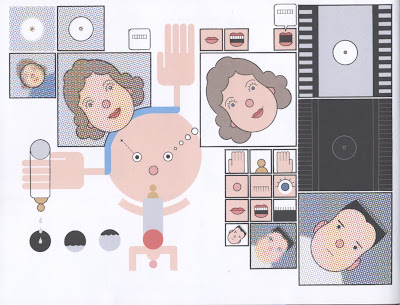
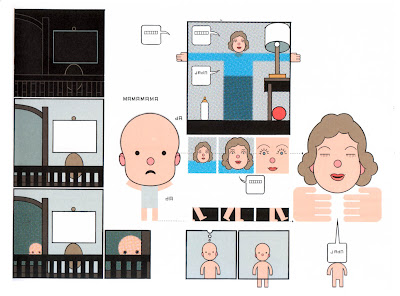
Which is a response to James Joyce's "Prtrait of the Artist as a Young Man," which begins:
One example I'll show in class is J Dilla's "Lightworks":
J Dilla - Lightworks from James Works on Vimeo.
Which lifts heavily from a Raymond Scott tune:
With a bonus look at Chris Ware's "Lint":
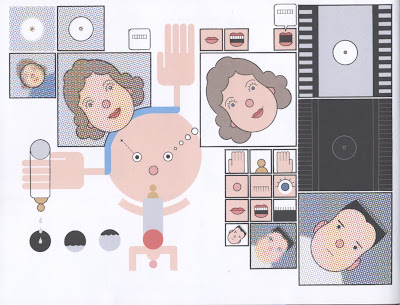
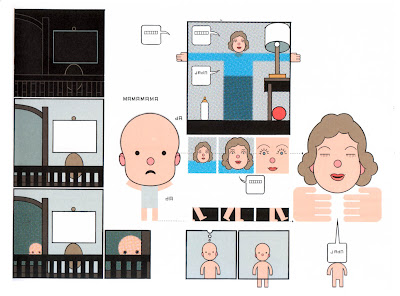
Which is a response to James Joyce's "Prtrait of the Artist as a Young Man," which begins:
Once upon a time and a very good time it was there was a moocow coming down along the road and this moocow that was coming down along the road met a nicens little boy named baby tuckoo… His father told him that story: his father looked at him through a glass: he had a hairy face. He was baby tuckoo. The moocow came down the road where Betty Byrne lived: she sold lemon platt.
Monday, January 16, 2012
Welcome
Welcome to the blog for the Intermediate/Advanced Digital Darkroom class.
Your first assignment, starting today, is to make an icon for yourself – something that could be displayed on a smart phone or tablet device. We'll be using illustrator to create the icon – it'll give us a change to brush up on the illustrator interface. The icon could literally be for yourself – as if I were to make a "Chris Lanier" icon – or it could be for a service you provide, or for a fictional app you could imagine developing.
Here are a few references we'll look at:
How to Design App Icons for iPhone and iPad
Official Apple iOS guidelines
Illustrator icon tutorials:
Design Float Circle Icon
How to Create a Vector Safari Compass in Illustrator
The icon should be bold enough that the image is comprehensible at 29x29 pixels, the minimum display on an iPhone "spotlight search." When officially making an icon for use in the iOS, you don't need to create the "sheen" or the rounded corners, but for the sake of this exercise, I'd like you to include those design details.
If you'd like a syllabus, you can download the "advanced" one here:
http://www.box.com/s/glhpxqgmpsdth5lh2he1
And the "intermediate" one here:
http://www.box.com/s/j8hispbi6nol1vi84ynf
Your first assignment, starting today, is to make an icon for yourself – something that could be displayed on a smart phone or tablet device. We'll be using illustrator to create the icon – it'll give us a change to brush up on the illustrator interface. The icon could literally be for yourself – as if I were to make a "Chris Lanier" icon – or it could be for a service you provide, or for a fictional app you could imagine developing.
Here are a few references we'll look at:
How to Design App Icons for iPhone and iPad
Official Apple iOS guidelines
Illustrator icon tutorials:
Design Float Circle Icon
How to Create a Vector Safari Compass in Illustrator
The icon should be bold enough that the image is comprehensible at 29x29 pixels, the minimum display on an iPhone "spotlight search." When officially making an icon for use in the iOS, you don't need to create the "sheen" or the rounded corners, but for the sake of this exercise, I'd like you to include those design details.
If you'd like a syllabus, you can download the "advanced" one here:
http://www.box.com/s/glhpxqgmpsdth5lh2he1
And the "intermediate" one here:
http://www.box.com/s/j8hispbi6nol1vi84ynf
Subscribe to:
Posts (Atom)